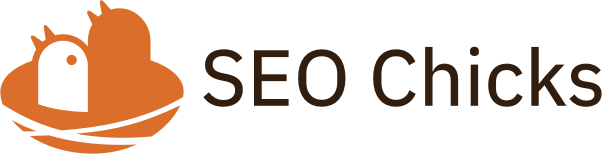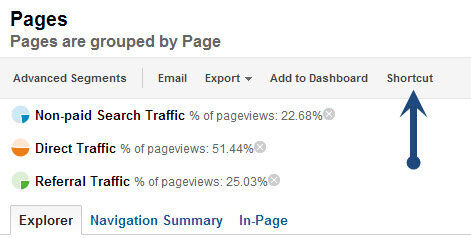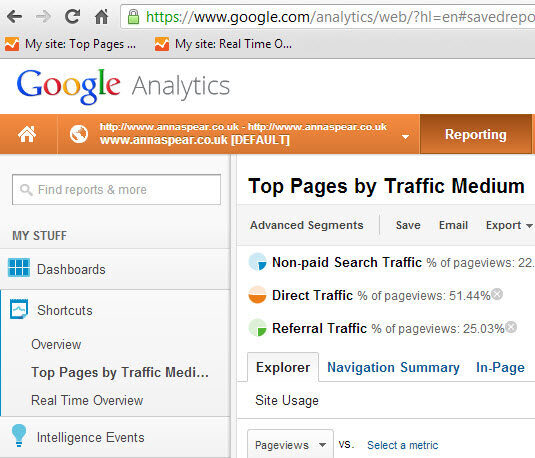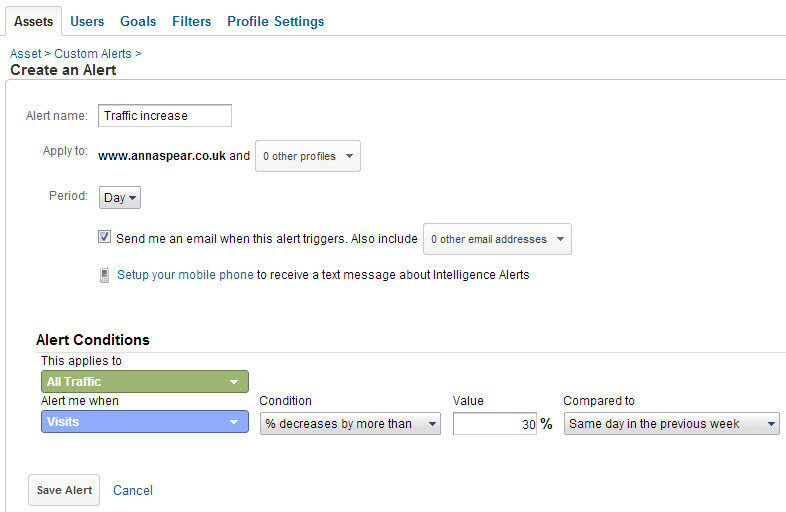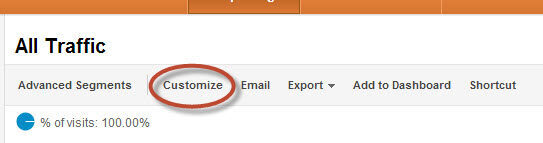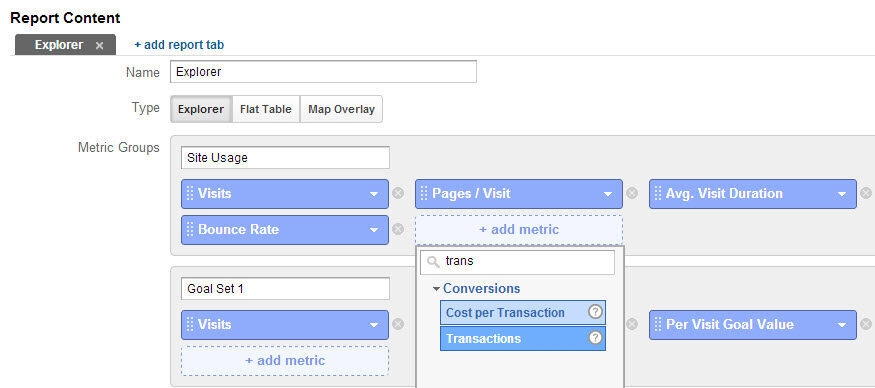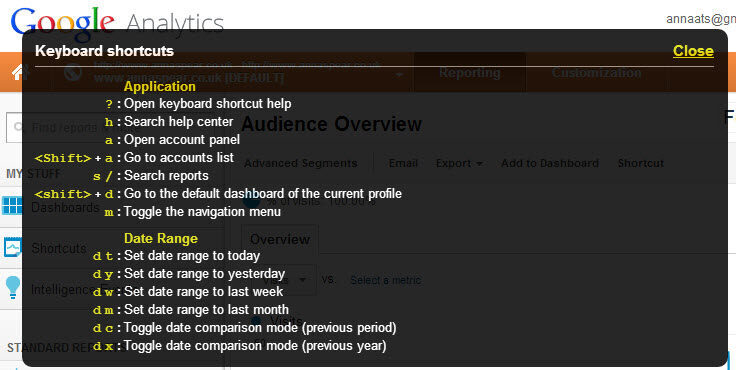We all lead busy lives and have a lot to do every day, we don’t have time to be keeping an eye on our website activity on a very regular basis. So I’m going to take you through my recommendations for keeping on top of your Google Analytics data when you have limited time available.
The post includes tips for setting up and using shortcuts, custom reports, dashboards, alerts and keyboard shortcuts – and nifty ways to combine and speed these up further.
As today’s post is all about speed I’ll dive straight in!
Shortcuts
I absolutely love the shortcuts feature! It enables you to save a shortcut to the report of your choice – with all the customisations applied, any advanced segments, filters, secondary dimensions – everything!
I used to find it very tedious to click all the way through to a specific report, apply the filters required and then wait for the results to load. Now all I have to do is click my shortcut link and wait half a second for it to load. The date is the only aspect that resets itself.
To set up a shortcut:
- Navigate to the report
- Apply filters, segments etc so that you’re viewing exactly what you want to save as the shortcut.
- Hit the shortcut link at the top
Now for the clever part! It’s all very well saving your shortcuts, but you then have to open Google Analytics, find the right account, click shortcuts and select the one you want to view. It is much quicker, but what’s even quicker is to set a bookmark up to the report in your browser! Then you are magically only one click away from your favourite or most important report.
I’m not going to calculate how many minutes I save a day through shortcuts, but rest assured, it adds up!
Alerts
To save yourself having to manually check a number of different reports regularly to spot any changes I recommend setting up alerts. With custom alerts you can get an email or even a text if the data sees a certain change. Decide which changes in data really matter to you and set up alerts accordingly.
Alerts could be for:
- Traffic increasing by a certain percentage
- Traffic from Google decreasing by a certain amount
- Social traffic spikes
- Pageviews decreasing
- Views of checkout page decreasing
- Increase in error pages being viewed
To set up Alerts, follow these steps:
- Open the account in the standard reporting area
- Click Intelligence Events
- Click Overview
- Click Custom Alerts
- Click Manage Custom Alerts
- Click Create New Alert
- Fill out the details and tick the box to send an email
My preferred Alert Conditions are % decreases by more than xx% compared to the same day in the previous week. This gives you a direct comparison with a similar day making it more tangible.
Having alerts allows you to sit back and not worry about the traffic or any website problems so much. It helps you work out if you’re losing traffic from Google or if key pages have problems.
The only downside is that you’re not emailed instantly, there can be a slight delay, but chances are you wouldn’t have spotted the changes yourself in that time through manual checks.
Custom Reports
Why check multiple reports throughout GA, with lots of navigational clicking and waiting for things to load, when you could combine all your key data in to one custom report and just check that?
Custom reports are good at being exactly that – Custom! Many businesses will have different focuses and various KPIs to keep an eye on, which means that Google Analytics is never going to be able to make the perfect report for your business, you will need to create it yourself.
A quick and easy way to set up a custom report is to find the most important report within the main interface and then hit the ‘Customize’ button. This allows you to edit the contents of the report to add or remove metrics. You can then add additional tabs with more data and even apply filters.
If you’ve not set up custom reports before don’t let the amount of available options confuse you, the green boxes are the dimensions (information to break the report down by) and the blue boxes are for metrics (the numbers you want), type in what you’re looking for to save scrolling through all the options every time.
The different sets of blue boxes, metric groups, are used for putting additional tabs in the report, using these gives you links above the graph. To have even more information in the report add report tabs at the top, these allow for a whole new report using different dimensions.
Then to speed things up even more you could set the custom report up as a short cut and bookmark it from your browser, speedy speedy!
If you don’t want to build one yourself, check out 10 valuable custom reports and 10 more valuable custom reports on Econsultancy, there are some very handy ones in the posts and comments.
There’s also:
http://www.customreportsharing.com/ – a forum for sharing custom reports
http://www.google.com/analytics/learn/solutions-gallery.html – Google’s own custom reports
Dashboards
Dashboards are a way of quickly highlighting ten top pieces of information of your choice. They’re perfect for getting a quick snapshot of information. Personally, I don’t think they always have enough information so I’d rather use a standard or custom report to get a bigger picture, but if you’re not after the full picture and just want core top level information then definitely set yourself up some dashboards.
I gave away a number of ready made dashboards in my talk at BrightonSEO in 2012, feel free to apply those to your account to get you started.
For additional ones there’s this great site: http://www.dashboardjunkie.com/
Keyboard Shortcuts
One final method for speeding up your Google Analytics use is keyboard shortcuts. They were only released recently and are still relatively unknown but very handy for those who are using them.
While in analytics press the ? key and you will see a list of the available shortcuts pop up:
Voilà!
Hopefully all of these tips combined will help you speed up your data gathering, allowing more time for in depth analysis and optimisation off the back of this to improve the results!